How to Remotely Restart or Shutdown a PC
In today's digital age, remote access is an essential tool for IT professionals, enabling them to manage computers from afar. One of the most valuable features of remote access is the ability to perform a Remote Shutdown or Remote Restart. This capability is particularly useful for IT technicians who need to maintain or troubleshoot computers without physically being present. In this article, we will explore the importance of these functions and provide a step-by-step guide on how to remotely restart or shutdown a PC using free remote control software like UltraViewer.
Why Remote Shutdown or Remote Restart is Important
There are several scenarios where a Remote Shutdown or Remote Restart becomes crucial. For instance, during remote technical support sessions, a computer may encounter software issues that cause it to behave abnormally. In such cases, restarting the computer is often the quickest way to resolve the problem. Additionally, after completing remote support tasks, IT technicians may want to shut down the computer to save energy, especially if the remote partner is unavailable to do so themselves.
Another common scenario is when you forget to shut down your PC at home. Instead of leaving it running unnecessarily, you can easily perform a Remote Shutdown from another location, ensuring your device is not consuming power when not in use.
The Easiest Way to Remotely Restart or Shutdown a PC
While there are various methods to perform a Remote Restart or Remote Shutdown, many of them require complex setups. Fortunately, with the help of free remote control software like UltraViewer, you can achieve this quickly and easily. UltraViewer is a reliable, user-friendly solution that allows IT professionals to remotely access and control computers, including performing Remote Shutdowns and Restarts.
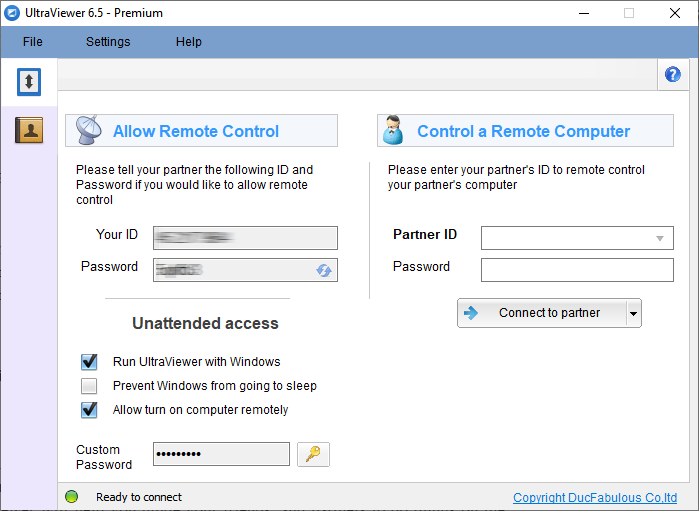
Using UltraViewer, technicians can troubleshoot, perform maintenance, and complete tasks without needing to be physically present, saving both time and travel costs.
Step-by-Step Guide to Remote Shutdown or Remote Restart
Here’s how you can remotely restart or shutdown a PC using UltraViewer:
Preparation:
- Ensure a stable internet connection on both the controlling and controlled computers.
- Download and install UltraViewer on both the client and host machines.
Step 1: Connect to the Remote PC
- Launch UltraViewer on both computers.
- Enter the Partner ID and Password provided by the remote partner into your UltraViewer interface. You can also enable unattended access in UltraViewer for easier management.
- Click the "Connect to partner" button to establish the remote connection.
Step 2: Execute the Remote Shutdown or Restart
- Once the remote connection is established, the remote computer’s screen will appear on your monitor.
- On the remote screen, click the "Start" button > select the "Power" icon > choose either "Restart" or "Shutdown" based on your needs.
Step 3: End the Session or Reconnect
- If you select "Shutdown" the remote session will automatically end, and you will no longer have access to the PC until it is manually powered on or switched to Sleep/Hibernate mode.
- If you choose "Restart" the session will also end, but you can easily reconnect once the remote computer has rebooted.
Being able to perform a Remote Shutdown or Remote Restart is an invaluable skill for IT professionals and everyday users alike. With software like UltraViewer, these tasks become simple and accessible, even for those who may not be technically inclined. Whether you need to troubleshoot issues, save energy, or simply ensure your home PC isn't left on when you’re away, UltraViewer provides a quick and efficient solution. Try it today and experience the convenience of remote control technology at your fingertips.






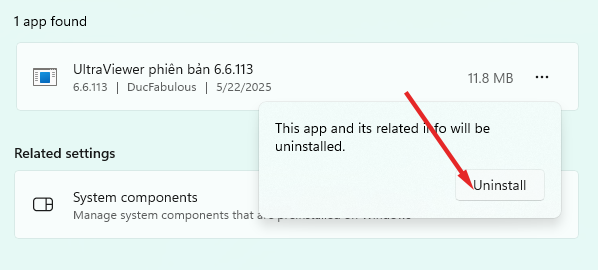
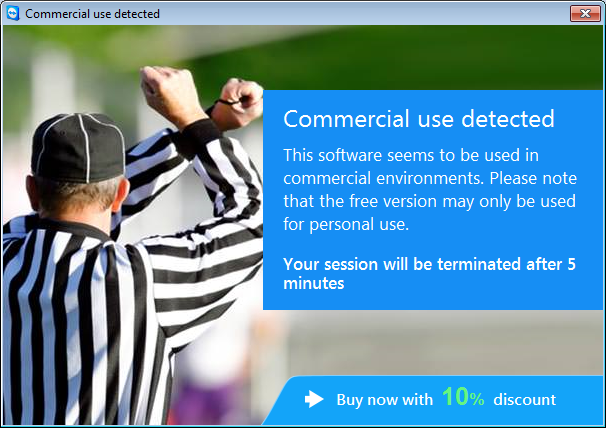
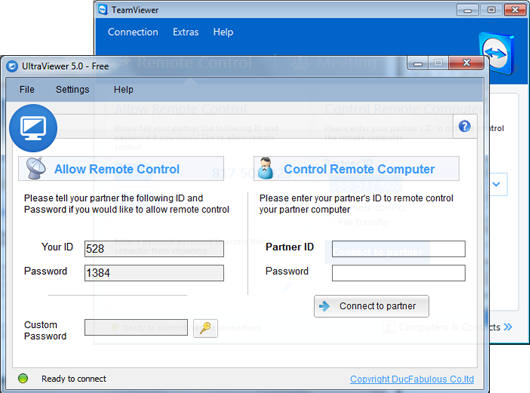
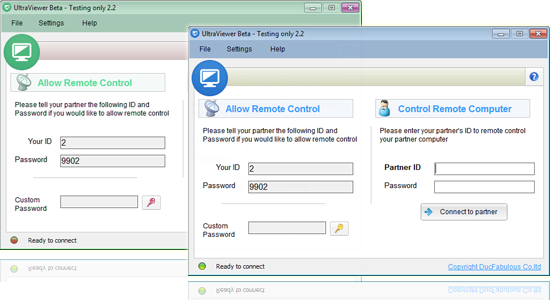

Write comments (Cancel Reply)