How to Turn Off Clipboard Sharing in UltraViewer
Turn clipboard sharing on or off between your PC and the single PC you are controlling
-
Open the Chat window – While connected to a remote PC, right-click your partner’s name in the Chat window.
-
From the menu, hover over Clipboard.
-
Click Turn off clipboard sharing to stop synchronizing copied content between both computers.

Other clipboard options:
-
Enable Clipboard sharing for both PCs – Share clipboard data both ways.
-
Share only my clipboard – Share only your controlling PC’s clipboard. Anything copied on the remote PC will not be sent back to your computer.
-
Filter and remove too short clipboard (≤2 char) – Ignore very short copied text.
To turn off clipboard sharing between controlled computers (when controlling multiple computers):
Scenario: When you are remotely controlling multiple PCs at the same time that still have active users working on them (usually for remote support purposes), if someone on one PC copies some text, it will automatically be shared with the other PCs. If you don’t want this to happen, you can disable clipboard sharing.
Steps in UltraViewer:
-
Go to menu Settings → Options.
-
On the left panel, select Remote control.
-
On the right panel, uncheck Share the clipboard between controlled computers (when controlling multiple computers).
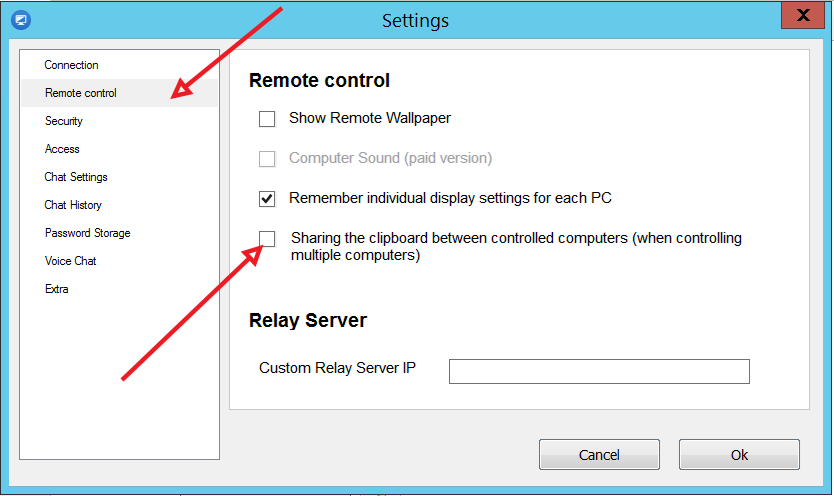
-
Click OK to save the changes.





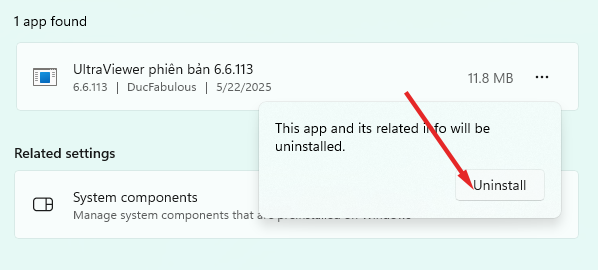
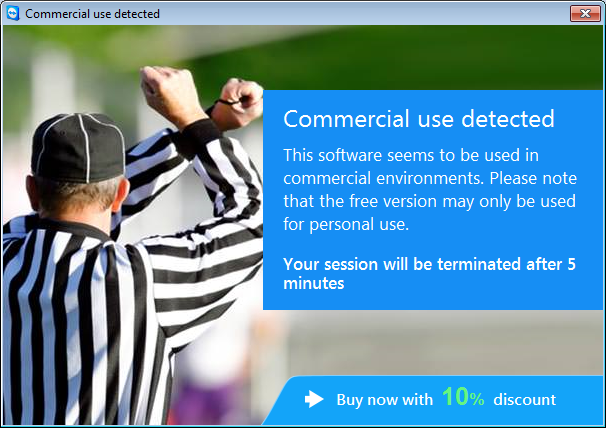
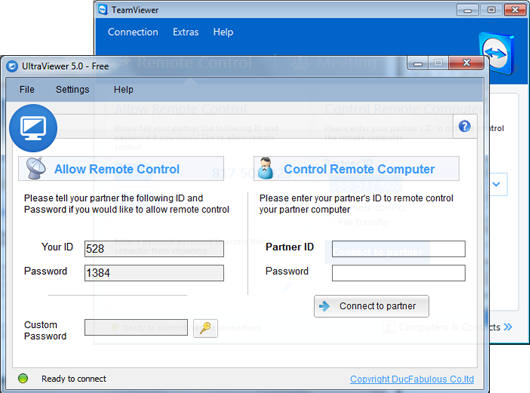
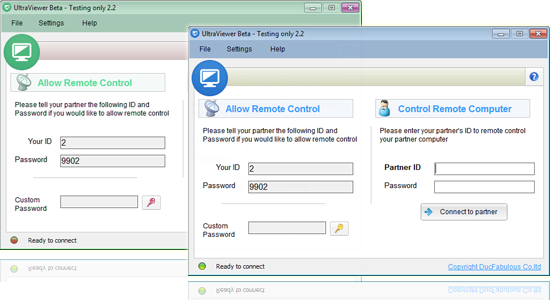

Write comments (Cancel Reply)