TeamViewer Error "This screen cannot be captured at the moment. This is due to fast user switching or a disconnected/minimized Remote Desktop session"
This is the error message you may encounter when using TeamViewer to access and control a remote computer.
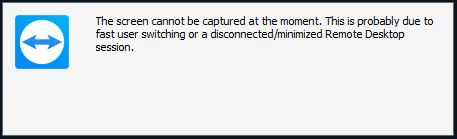
You use Windows Remote Desktop and TeamViewer to simultaneously connect to a server. Then, if you exit Remote Desktop or minimize the Remote Desktop window, you may encounter the same error message as above. Then, the remote control screen through TeamViewer will be locked and you can no longer see or control the remote server.
To fix this error, follow these steps:
Step 1: Restore the minimized Remote Desktop screen again or access the Remote Desktop again.
Step 2: Open the UltraViewer remote computer control software available on the server. (If not, download and install UltraViewer for free for the server).
Step 3: On UltraViewer, choose File > Close Remote Desktop to exit Windows Remote Desktop completely instead of shutting down by pressing the "X" button.
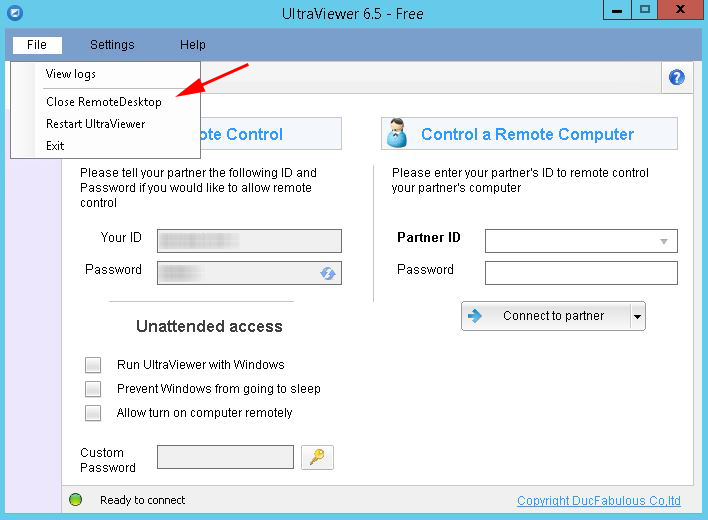
Thus, you have overcome the above error and can continue to control the remote computer through TeamViewer or UltraViewer.
On the other hand, if you're looking for a free alternative to TeamViewer, then UltraViewer is a great option that should not be missed. It allows unlimited connection time during sessions and is free for both personal and business use, including commercial purposes. It also offers affordable license packages starting at only $47.88 a year for advanced features, making it a perfect choice for small businesses on a tight budget. You can learn more about UltraViewer's features and capabilities in the article "UltraViewer vs TeamViewer" before making your decision. Download UltraViewer now and experience it for free!





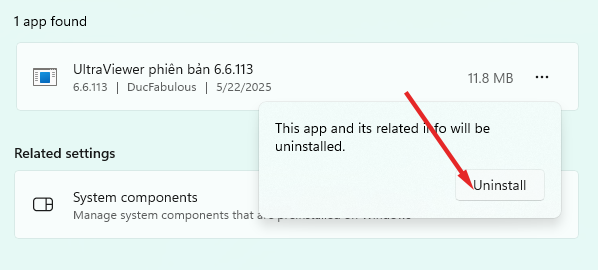
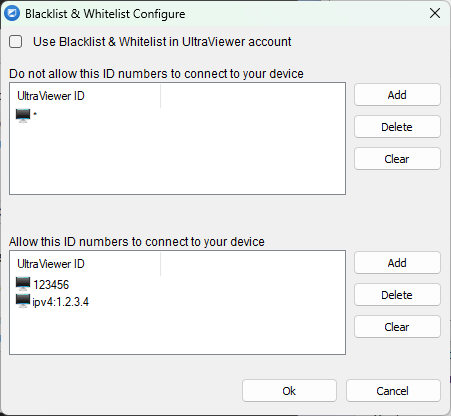
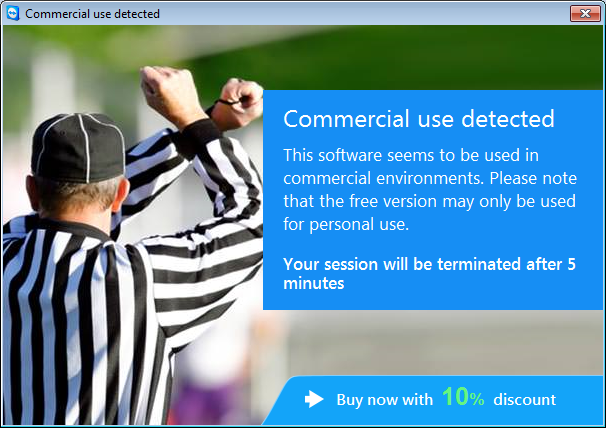
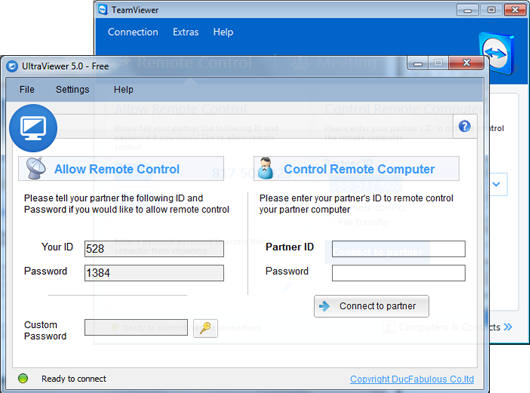
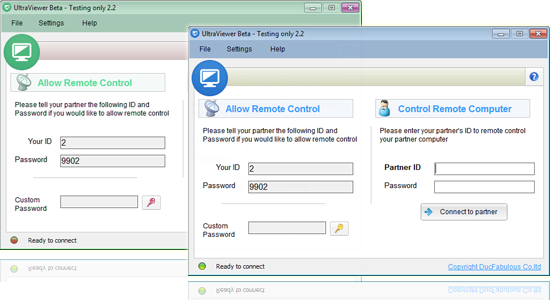

Write comments (Cancel Reply)