How to Send 4K Videos Without Losing Quality: The Ultimate Guide for Perfect Transfers
Sending 4K videos without losing quality is a task that can quickly turn frustrating. Their stunning resolution comes at the cost of enormous file sizes, making conventional methods like email impractical. Social media compresses videos automatically, and even the fastest internet connections struggle with lengthy uploads. So, how can you share your precious 4K content while keeping every detail intact? Let’s explore five effective ways that balance convenience and quality, so your videos remain as vibrant as the moment you captured them.
1. How to Use Cloud Storage to Send 4K Videos Without Losing Quality
Cloud storage services like Google Drive, Dropbox, and OneDrive are among the most reliable and accessible methods to share large 4K videos. They allow you to upload your files without compression, ensuring the recipient receives the same high-quality content.
Google Drive for High-Quality Video Transfers
Google Drive is ideal for sharing videos thanks to its generous integration with other Google services. It provides 15GB of free storage but can fill up quickly with multiple 4K videos. Nonetheless, it remains a top choice for personal and collaborative sharing due to its ease of use and universal access.
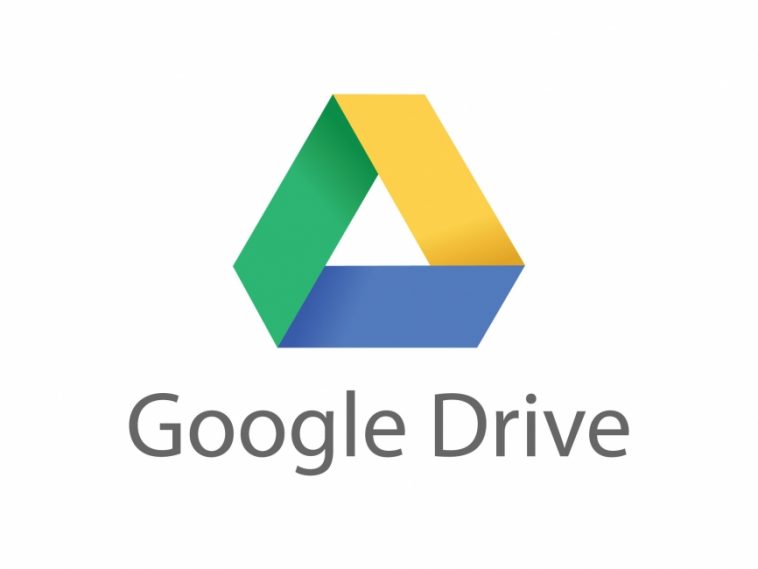
How to send 4K videos without losing quality via Google Drive:
- Log in to your Google Drive account.
- Click “New” and choose “File Upload.”
- Select your 4K video file and wait for the upload to complete.
- Right-click the uploaded file and click “Get Link.”
- Set permissions (Viewer or Editor) and copy the link to share.
Dropbox: Simple, Fast, and Sync-Friendly
Dropbox specializes in file syncing and sharing. Although the free plan offers only 2GB, its intuitive design and Smart Sync feature streamline file management. Dropbox is a great choice for collaborative work where multiple parties need constant access.

Step-by-Step Instructions for Dropbox:
- Sign in to Dropbox or create an account.
- Click “Upload Files” and choose your 4K video.
- Use the “Share” option to generate a link.
- Set permissions before sharing the link.
OneDrive: A Natural Choice for Windows Users
OneDrive integrates deeply with Windows and Microsoft Office, offering a smooth experience for PC users. Its 5GB of free storage may be limiting, but it’s convenient for sharing high-quality files without internet compression.
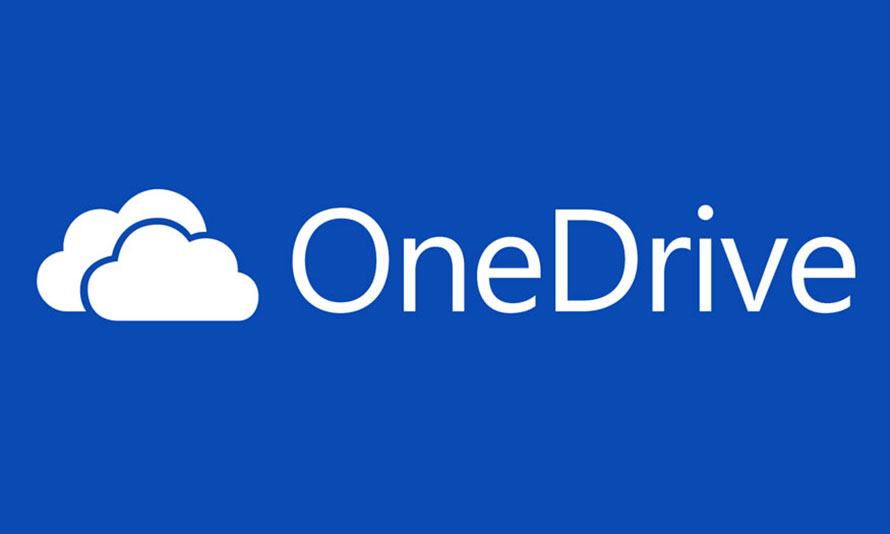
How to send video without losing quality using OneDrive:
- Open OneDrive and sign in with your Microsoft account.
- Click “Upload” and choose your 4K video.
- Right-click the uploaded file and select “Share.”
- Configure sharing settings before copying the link.
2. File Transfer Tools: A Quick Way to Send 4K Videos Without Losing Quality
When time is short and simplicity is key, file transfer services like WeTransfer and Smash shine. Unlike cloud storage, these tools focus solely on moving files without the need for an account or software installation.
WeTransfer offers free transfers up to 2GB with links that expire after seven days. It’s straightforward: drag, drop, and send. If you’re sharing a large project or need more control over expiration dates, its Pro version removes size limits and provides extra security options.
Smash, on the other hand, breaks the mold with no size restrictions in its free version. While upload speeds are slower without a subscription, it’s an unbeatable choice for those dealing with massive files. Both services protect your video quality, ensuring every pixel reaches its destination without compromise.
If speed and ease of use are your top priorities, these tools make sharing effortless while keeping your video looking exactly as it should.
3. Wi-Fi Direct or AirDrop: Offline Methods for Lossless 4K Video Transfers
For offline transfers, Wi-Fi Direct and AirDrop are unbeatable. They work without the internet and maintain full video resolution, making them ideal for sharing between devices within close range.
AirDrop for Apple Ecosystems
AirDrop is a standout feature for Apple users. Imagine you’ve just filmed a 4K vacation video on your iPhone, and you want to share it with a friend nearby. With AirDrop, all it takes is a tap to send it directly to their iPhone or Mac, no cables or apps required. The transfer happens over a secure, high-speed connection, keeping every frame crisp and clear.
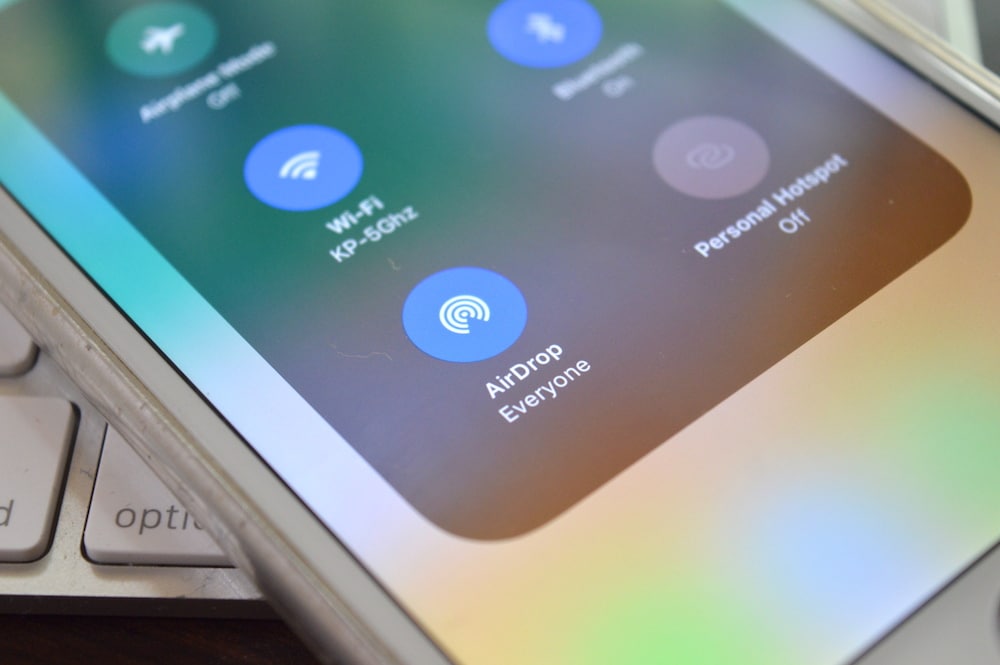
See how to send 4K videos without losing quality via AirDrop:
- Enable AirDrop on both devices:
- On macOS: Open Finder → AirDrop → Turn it on.
- On iPhone: Go to Settings → General → AirDrop → Set visibility.
- Enable Wi-Fi and Bluetooth on both devices.
- Locate the 4K video, tap Share, and select the recipient’s device.
Wi-Fi Direct for Android and Windows
Wi-Fi Direct serves a similar purpose on Android and Windows devices. It’s perfect for large transfers when both devices are nearby, ensuring videos arrive without compression or delays caused by slow networks. While compatibility can be a challenge, especially with different operating systems, these methods are unbeatable for local, high-quality transfers.
Step-by-Step Instructions for Wi-Fi Direct:
- Enable Wi-Fi Direct on both devices (Settings → Wi-Fi → “Wi-Fi Direct”).
- Pair the devices.
- Locate the video file, select “Share”, and choose Wi-Fi Direct.
4. How to Send 4K Videos Without Losing Quality Using Physical Storage Devices
When all else fails, nothing beats the reliability of a USB drive or external hard drive. These devices handle huge files effortlessly, making them ideal for sharing full 4K video libraries. Simply copy your video onto the drive, deliver it to the recipient, and they can access it without internet delays or size limits.
This method shines for in-person exchanges or secure delivery of sensitive content. However, it does come with the drawback of potential loss or damage. Imagine mailing a USB drive with precious footage—there’s always a risk it could be delayed or misplaced. Still, for ultimate control over your files, physical storage remains a time-tested solution.
How to send 4K videos without losing quality via USB Drive Transfers:
- Plug the USB drive into your computer.
- Copy your 4K video to the drive.
- Safely eject the USB drive.
- Hand-deliver or ship the drive to your recipient.
5. UltraViewer Premium: The Great Tool to Send 4K Videos Without Losing Quality
For professionals working with large 4K video files, UltraViewer Premium provides a unique solution that goes beyond simple file transfers. Unlike traditional file-sharing services, UltraViewer Premium allows you to remotely control another device and transfer files of any size, up to 8GB per file, without compromising quality. This feature makes UltraViewer ideal for collaborative video editing, where maintaining high-quality, lossless transfers is crucial to the workflow.
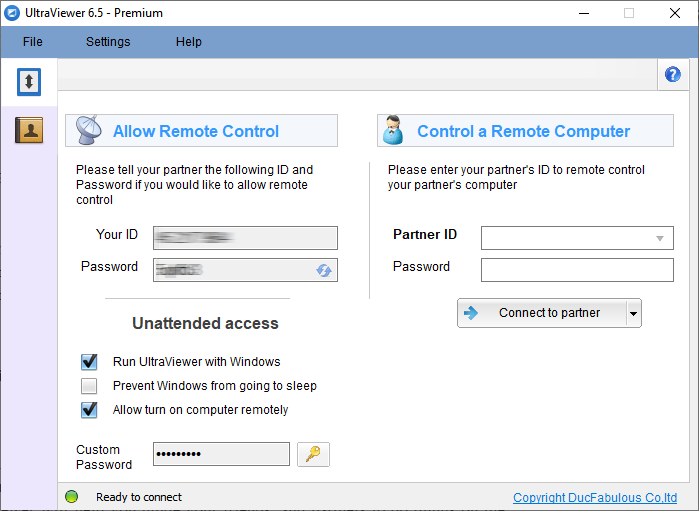
What sets UltraViewer apart is its remote desktop feature. Instead of the back-and-forth hassle of sending and receiving large video files, you can grant access to your desktop and allow your collaborator to work directly on your files in real time. This streamlined process significantly accelerates collaboration and keeps the workflow smooth. Additionally, UltraViewer’s encrypted connection ensures that your data remains secure throughout the transfer, adding an extra layer of trust for sensitive projects.
Why Choose UltraViewer Premium for Send 4K Videos Without Losing Quality?
- Send Large Files: Share massive 4K videos up to 8GB/file.
- Real-Time Sharing: Ideal for collaborative video editing or presentations.
- Secure Remote Access: Control devices remotely while transferring files.
- Affordable Pricing: Cost-effective compared to other professional tools.
Step-by-Step Guide to Using UltraViewer Premium:
- Download and Install: Visit UltraViewer’s website and install the software on both devices.
- Connect to the Target Device: Share your unique ID and password with the recipient securely.
- Transfer Files: Use the built-in file transfer feature to send your 4K videos instantly.
Why Choose UltraViewer? Not only can you send files without losing quality, but you can also remotely access another device to collaborate on editing tasks or troubleshoot technical issues.
Conclusion: Which Method Should You Choose?
When deciding how to send 4K videos without losing quality, your choice depends on several factors, such as file size, speed, and collaboration needs.
- Cloud Storage: Convenient for everyday use, but limited by free storage caps and slow speeds.
- File Transfer Tools: Great for quick, temporary sharing, but links expire quickly.
- AirDrop/Wi-Fi Direct: Fast and reliable for nearby devices, but not practical for remote transfers.
- Physical Storage Devices: Reliable for offline sharing, but inconvenient for long distances.
- UltraViewer Premium: Suitable for professional collaboration, offering remote desktop access, real-time file transfers for large 4K files
Each method provides a unique benefit, so choose the one that best fits your needs and keep your 4K videos as sharp and vibrant as the day they were shot!






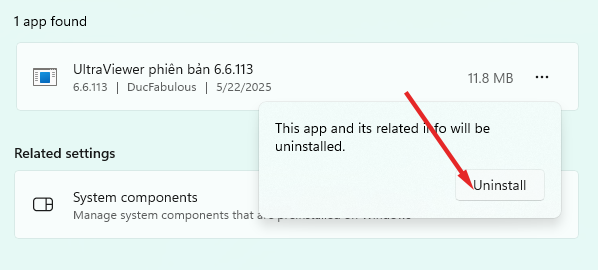
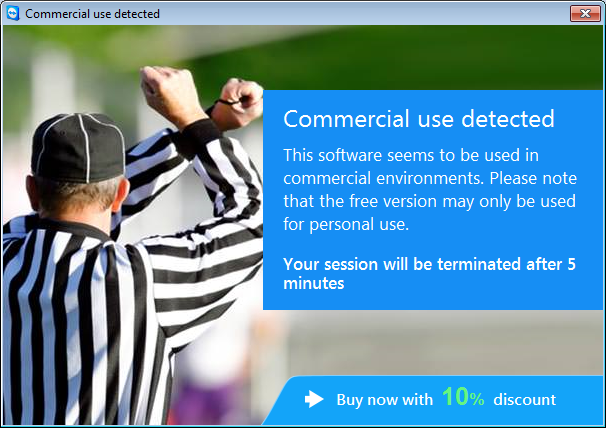
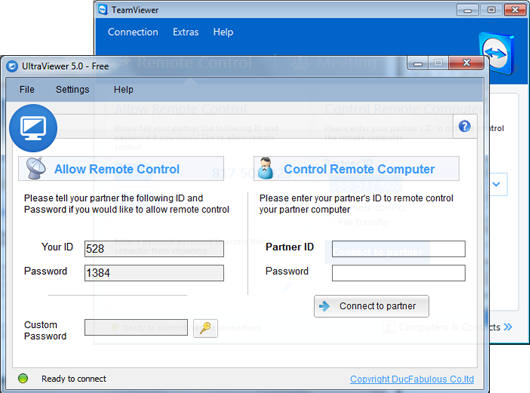
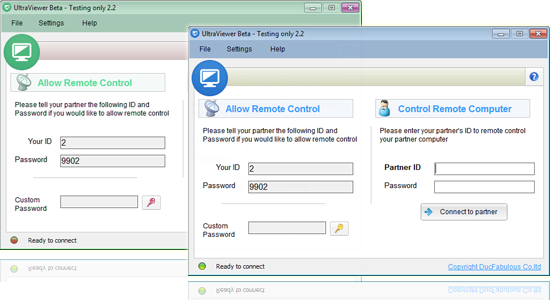

Write comments (Cancel Reply)