Instructions on how to enter the UltraViewer license key after purchase
After successfully purchasing UltraViewer, you can follow the instructions below to initialize the key number and enter it into the software:
Step 1: Choose the Serial-Key section on the left side of the control panel (at https://console.ultraviewer.net), then click on the text "Click to initialize" at the Key number that you have just been assigned after purchasing.
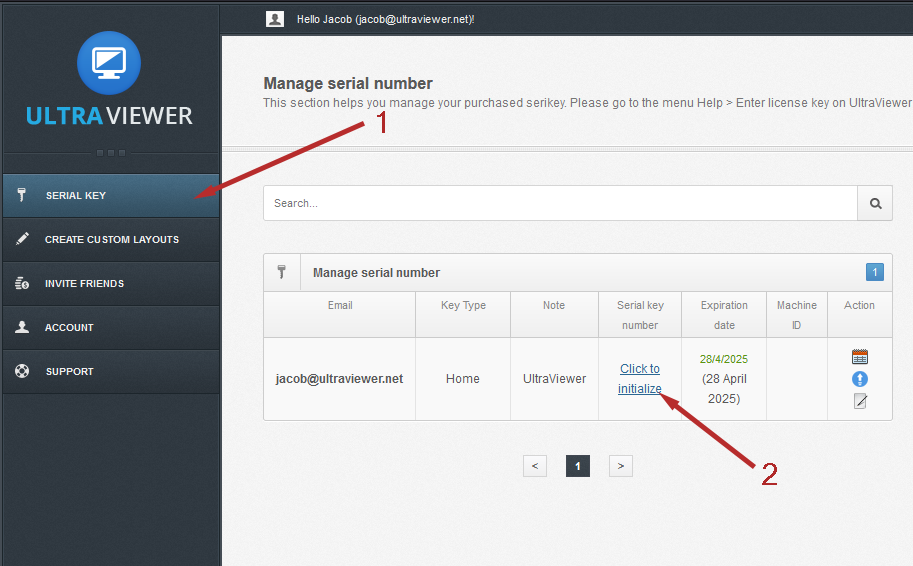
Step 2: Click the Ok button.
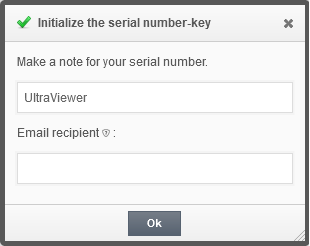
Step 3: The serial-key has been created, you can copy the serial-key number and enter it into the software.
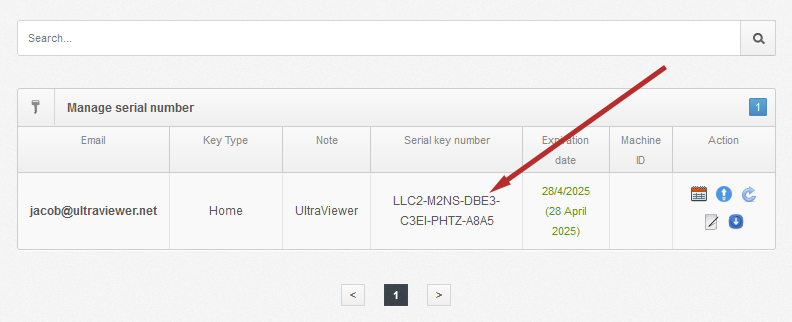
Step 4: On the UltraViewer software on the computers that need to register the license, go to the Help menu > Enter the license serial-key.
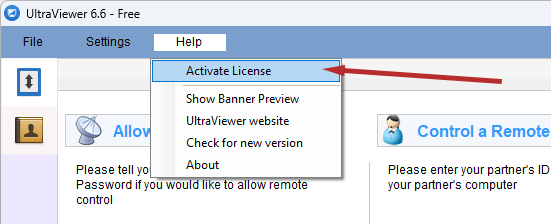
Step 5: Paste the key number created above into the software. Then press the Ok button.
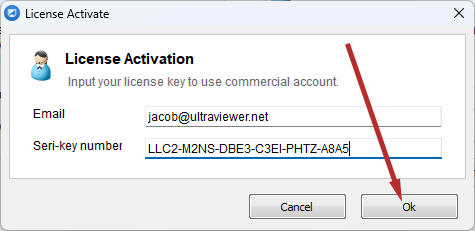
This completes the activation of your license. You can now use the UltraViewer software with its licensed features to connect to other computers without restrictions.
If you have any questions, please contact UltraViewer via email at support@ultraviewer.net or refer to the contact information in the Contact section on our website.






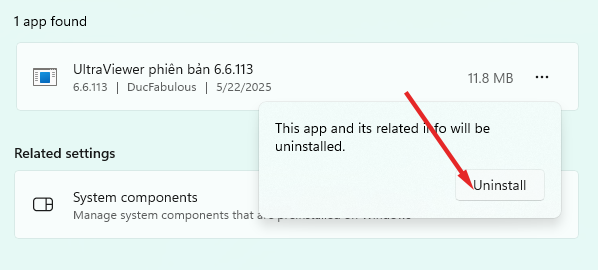
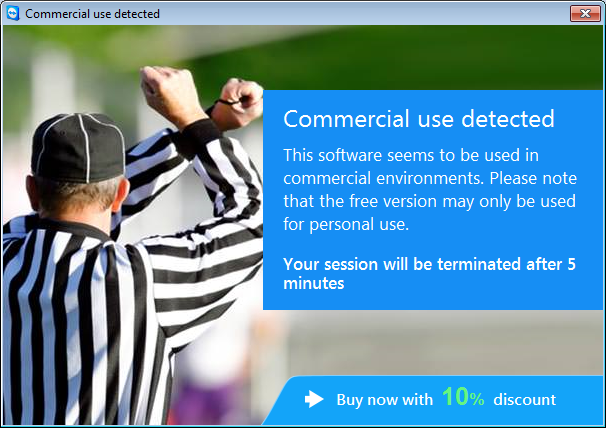
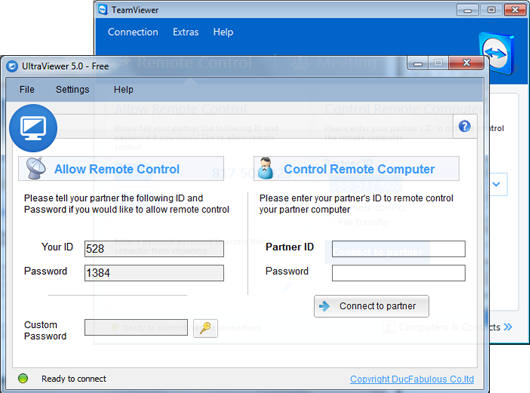
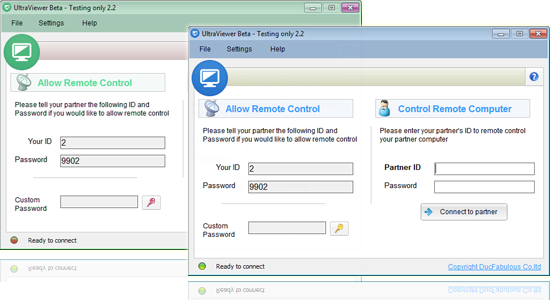

Write comments (Cancel Reply)