How to Disable Notify Sound in UltraViewer
UltraViewer is a powerful free remote desktop software that allows users to connect and control their computers from a distance. While the software is packed with features to enhance user experience, some individuals may prefer to disable the notification sound that plays when someone connects to their PC. This article provides a step-by-step guide on how to achieve this by creating and executing a simple Batch File Script.
Step 1: Open Notepad or any text editor
To begin, open Notepad or any text editor of your choice. You can do this by searching for "Notepad" in your Windows search bar and opening the application.
You can also download Download DisableUltraViewerSound.bat and proceed to Step 4.
Step 2: Write the Batch File Script to Disable Notify Sound
Copy and paste the following script into your text editor:
@echo off
REG ADD "HKEY_CURRENT_USER\\Software\\UltraViewer\\DisableNotifyConnectSound" /v "" /t REG_DWORD /d 1 /f
echo Notify sound is now disabled.
pause
This script utilizes the Windows Registry Editor to add a key that disables the notify sound when someone connects to your PC using UltraViewer. The "echo" command provides a message indicating that the notify sound is now disabled, and the "pause" command keeps the command prompt window open so you can confirm the execution.
Step 3: Save the Batch File
Save the file with a ".bat" extension. For example, you can name it "DisableUltraViewerSound.bat". Ensure that you choose "All Files" as the file type when saving.
Step 4: Execute the Batch File
Locate the saved batch file and double-click on it to execute the script. A command prompt window will open, indicating that the notify sound is now disabled. You can now close the command prompt.
Re-enable Notify Sound in UltraViewer
If you ever wish to re-enable the notify sound, you can do so by creating another Batch File Script with the following content and then executing it:
@echo off
REG DELETE "HKEY_CURRENT_USER\\Software\\UltraViewer\\DisableNotifyConnectSound" /f
echo Notify sound is now enabled.
pause
This script uses the "REG DELETE" command to remove the registry key, effectively re-enabling the notify sound.
Note: This feature requires the latest version of UltraViewer (6.6.56 and above).






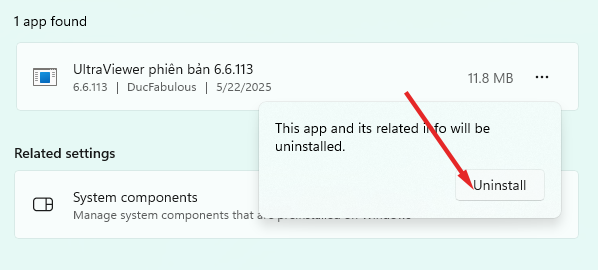
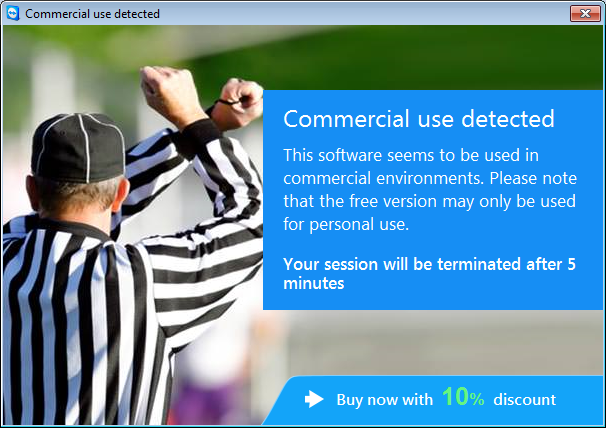
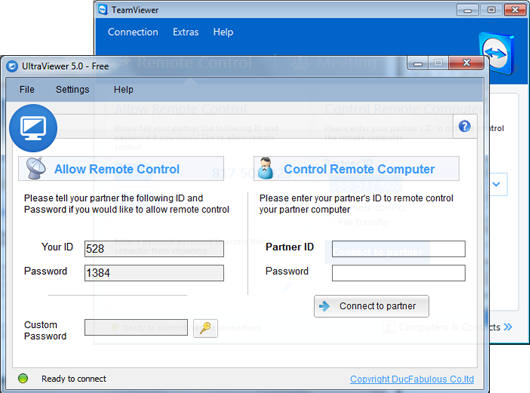
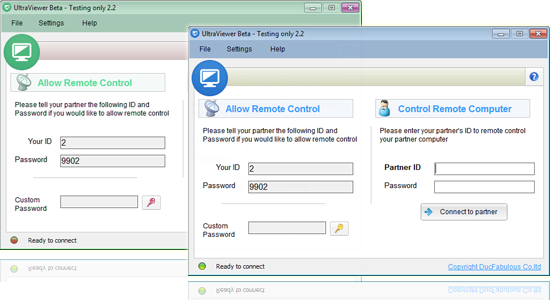

Write comments (Cancel Reply)