About Ultraviewer 6.3.4 Updates - Wake Up PC remotely
Ultraviewer has launched Ultraviewer 6.3.4 Beta, the latest update after a lull period to focus on upgrading the system. This document lists updates for Ultraviewer 6.3.4 software.
You can download version 6.3.4 with the link below:
https://ultraviewer.net/en/UltraViewer_setup_6.3_en.exe
1. Remote Computer Wakeup
With Ultraviewer 6.3.4, you can remotely turn your computer on without running PC 24/7 (when the computer is in Sleep or Hibernate mode), which conserves electricity. For example, you go on a business trip for a few days and you can access your PC at home when needed and save electricity.
However, unlike other software using Wake-On-Lan (WOL), Ultraviewer uses the Wakeup Timer function of the PC to wake it up after a certain period of time and automatically turns it off if there's no turn-on signal.
The advantages of this method in comparison with Wakeup On Lan are that you do not need hardware to support Wake On Lan, a configuration with many complicated steps like Wake On Lan, an Intermediary Device to power computers in LAN like Wake On Lan. To use this feature, all you need is just download UltraViewer and tick the Allow turn on computer remotely option.
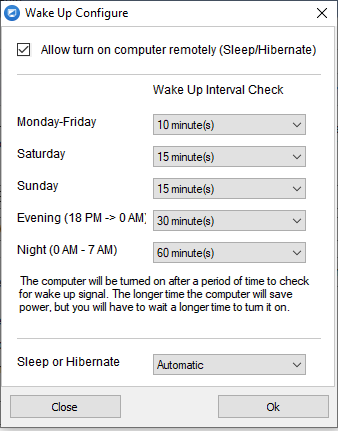
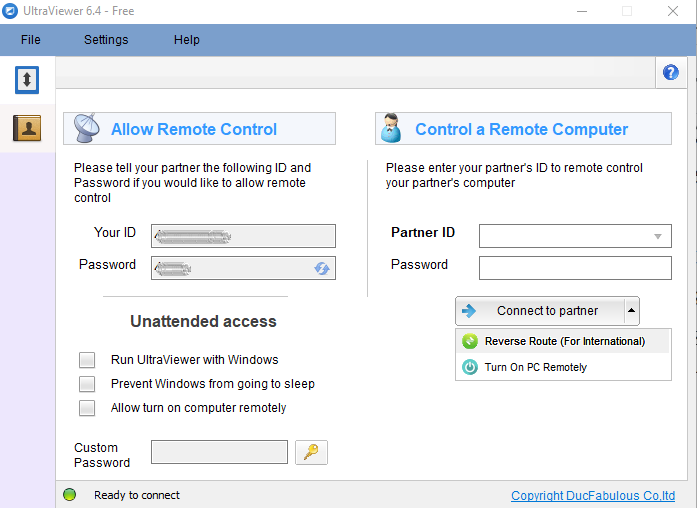
You can find more details on How to set up Turn On PC remotely on UltraViewer.
Attention: This feature is being offered experimentally in the UltraViewer Lite version. Some older computers, however, may not support Wakeup Timer; you can open UltraViewer's remote-computer feature and then select sleep/hibernate in PC. If the computer does not automatically wake up after a certain period of time, it is likely that your device does not support this feature.
2. Take a screenshot of a portion of the screen
If you are a fan of Firefox and usually have to take a screenshot, it will be easy for you to understand how this feature of UltraViewer works.
You are controlling your partner's computer to instruct him/her to do something and need to take a few pictures on the computer and then share them via skype/email for your partner. This feature will allow you to take a screenshot of a portion of the screen and paste it neatly into skype/email.
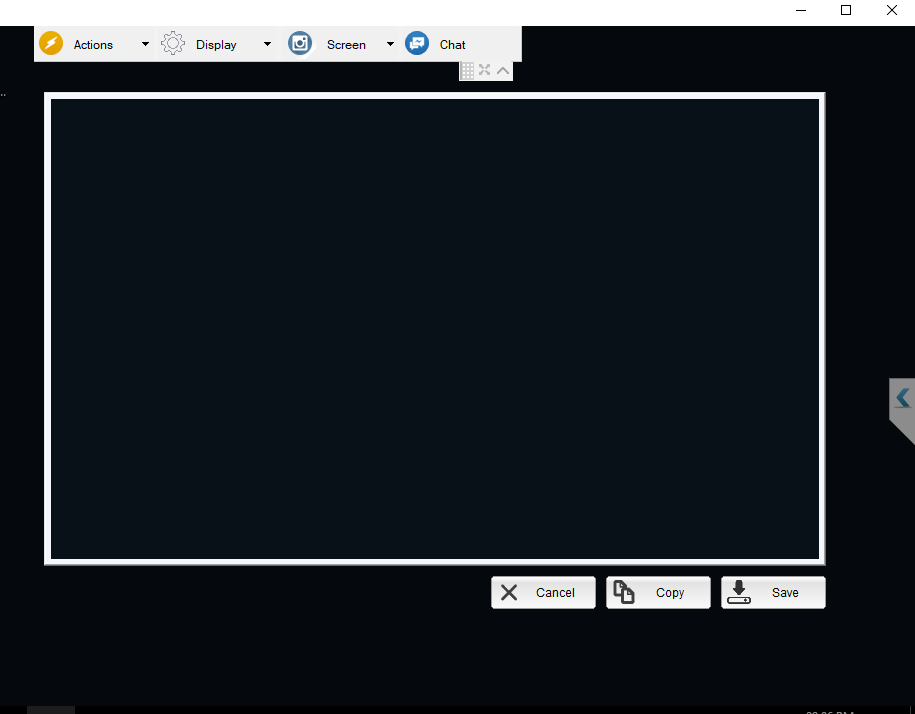
To take a screenshot of part of the screen, select the menu Screen > Capture part of the screen, then click and drag on your screen to select the part of your screen you want to capture, and click Copy option to copy to the clipboard or click Save option to save it as a file.
3. Reverse Route - Choose a different route
If you often have to connect to control computers abroad or from abroad to U.S, you won't be able to ignore this functionality. The feature works similar to a proxy, for example, if you have trouble in the route from A -> B -> D, you can use this feature to choose another route such as A -> C -> D. The test results are very effective in cases where the international controller is slow or unable to connect.
If the connection in the normal way is slow, you can try to connect again by selecting the Reversal international connection option.
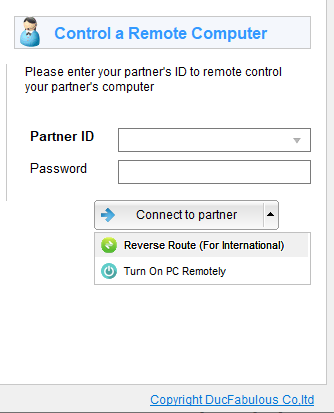
Attention: Only the premium version offers this feature.
4. Quick Support version - Custom branding
Do you want to have an Ultraviewer version with your own Logo to give to your partners or embed in your software?
The feature is being tested for the Premium version and will be covered in another upcoming article.
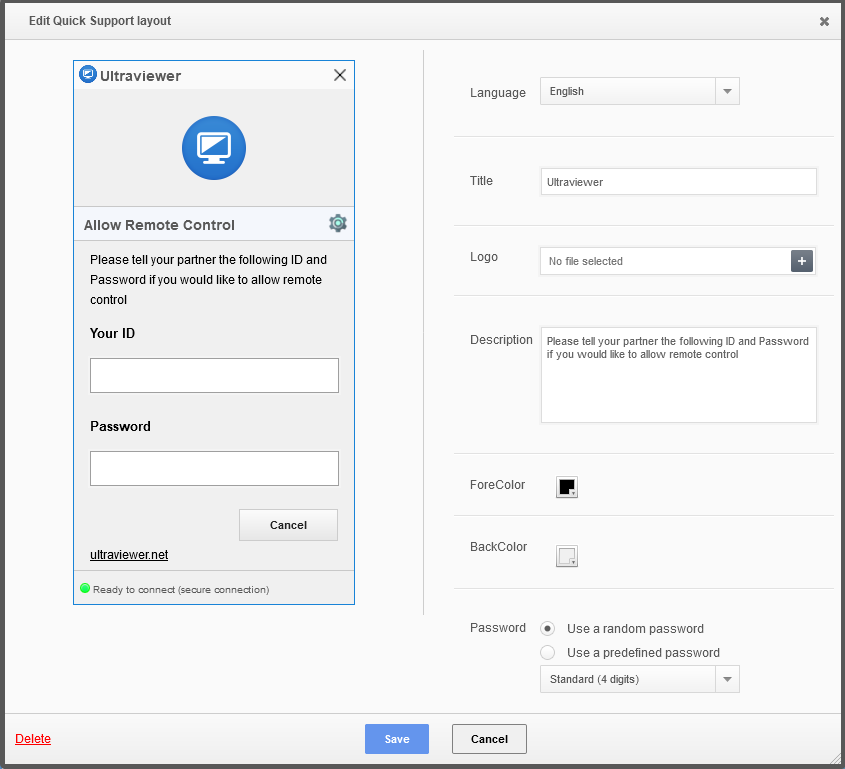
5. Remotely update and reinstall Ultraviewer
In the past, to reinstall or upgrade UltraViewer, you had to uninstall UltraViewer , so it's impossible to install remotely and you do it directly on that computer or use another remote control software.
Now you can upgrade, reinstall UltraViewer completely remotely. You just need to download the 6.3 installer and run the remote installation. Your connection is temporarily lost for 20 seconds, and then you can reconnect with the old password because the installer will recognize the old password of UltraViewer and reopen UltraViewer as soon as the installation has completed.
6. Fixed bugs
The latest version has fixed some bugs as follows:
- Fix the error that the list of computers does not appear when you enter the ID of computer and then press the drop-down button.
- Fix the error about displaying ArrayTimer message on UltraViewer causing connection loss
- Fix the error of requesting to restart the computer when installing UltraViewer






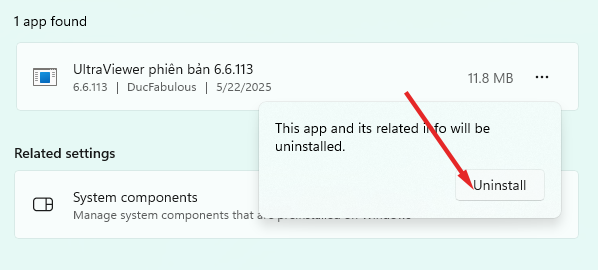
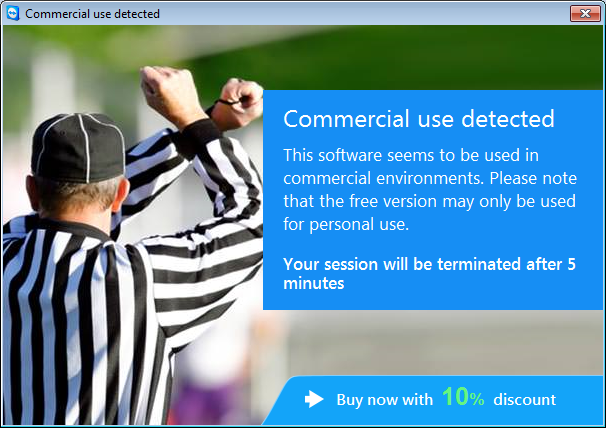
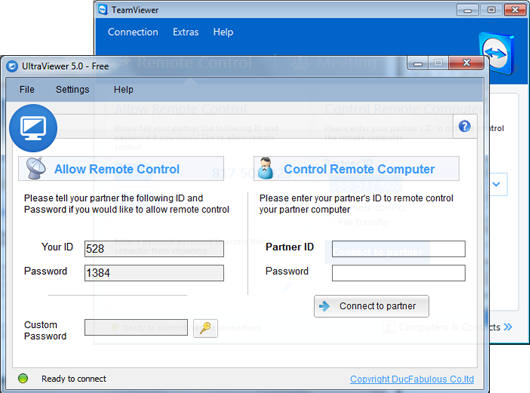
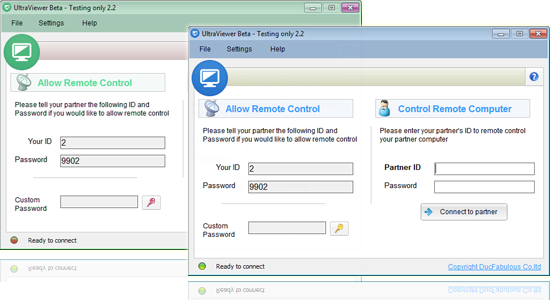

Write comments (Cancel Reply)