Instructions for upgrading the UltraViewer license key (from Lite to Pro/Premium or from Pro to Premium)
To upgrade the UltraViewer license key (from Lite to Pro or Premium, or from Pro to Premium), please follow these steps:
Step 1: Log in to the UltraViewer license management page:
- Go to the license key management page: console.ultraviewer.net. Use the email account you used to purchase the UltraViewer license previously to log in.
Step 2: Select the license key to upgrade:
- In the key list table, find the row containing the license key you want to upgrade.
- In the Action column, click on the up arrow icon as shown in the image.
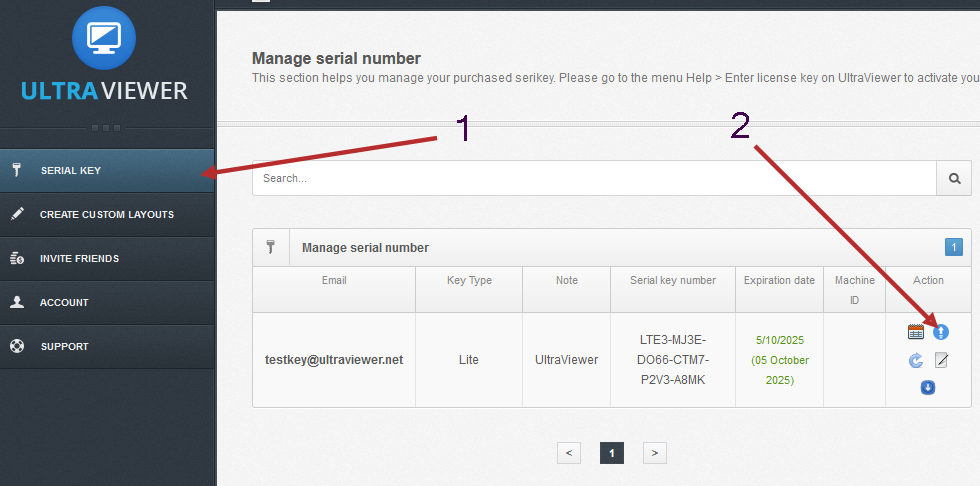
Step 3: Perform the upgrade:
- After clicking the upgrade icon, the system will provide upgrade options. Select the desired upgrade package and complete the payment to finish the upgrade process.
Step 4: Re-enter the license key into the software:
- After a successful payment, your license key will be upgraded to the corresponding new package.
- Re-enter the key into the software by going to the Help menu > Enter serial-key in the UltraViewer software. Choose to remove the key (if previously entered) and re-enter the key again to upgrade to the corresponding version.
If you encounter any issues during the upgrade process, please contact UltraViewer support through the Support section on the management page or send an email to support-en@ultraviewer.net.
We wish you success in your upgrade process!






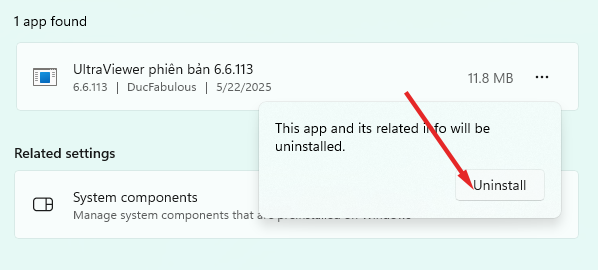
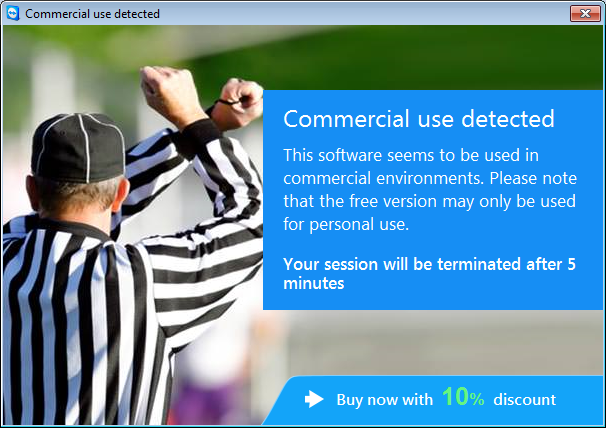
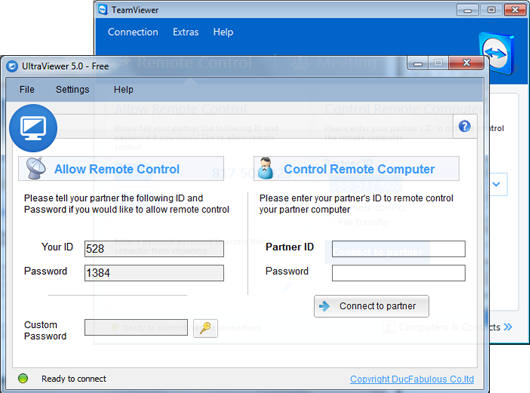
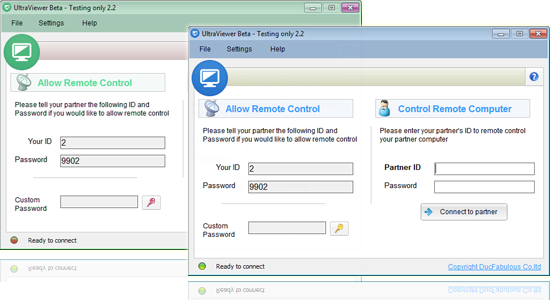

Write comments (Cancel Reply)